Manual Assignment
There are two methods for manually assigning tracks. From the person’s profile or from the Assign Tracks menu item.
To assign from a profile:
- Go to People>Search Profiles and double click on the person’s name
- Click on the Tracks link
- Click on the ADD button in the lower left
- From the track assignment window, select the track from the drop down list
- Click ASSIGN SELECTED
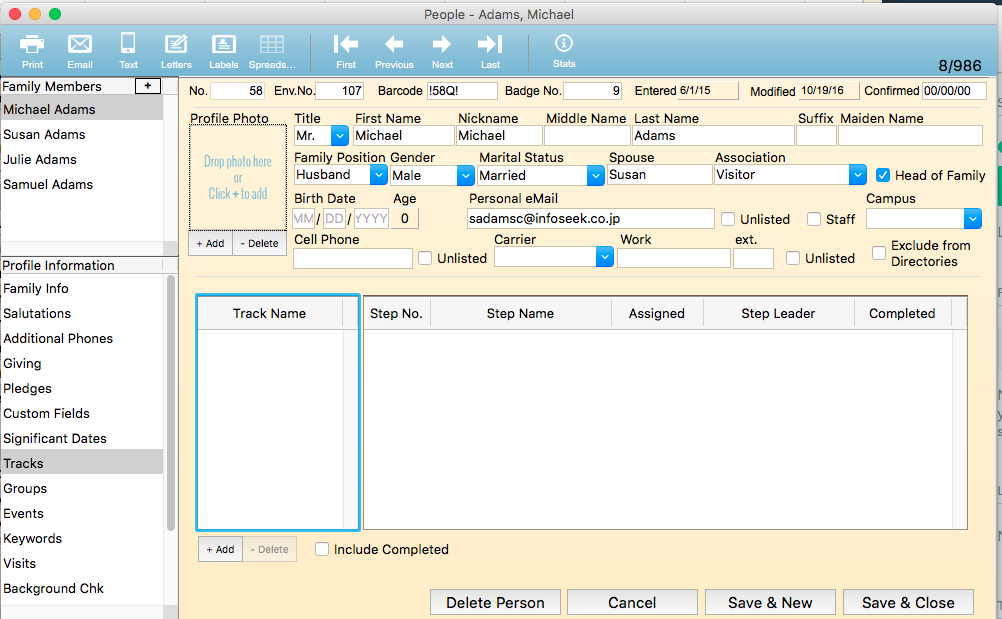
To assign from the menu:
- Go the Tracks>Assign a Track.
- Select the Track you’d like to assign from the drop down.
- You may choose the people based on a name search.
a. For a name search, click on SEARCH BY NAME. b. Enter a Last Name. c. Highlight the applicable person. d. Click SELECT. e. Repeat for each person you need to assign to this track. f. Click ASSIGN SELECTED.
- Or, you can search the database to find the people you’d like to assign to the track:
a. For a database search, click on SEARCH DATABASE. b. The query editor is presented. For more info on using the query editor see *** c. The results are returned on the right side. d. Highlight those you’d like to assign to the track. e. Click ASSIGN SELECTED.
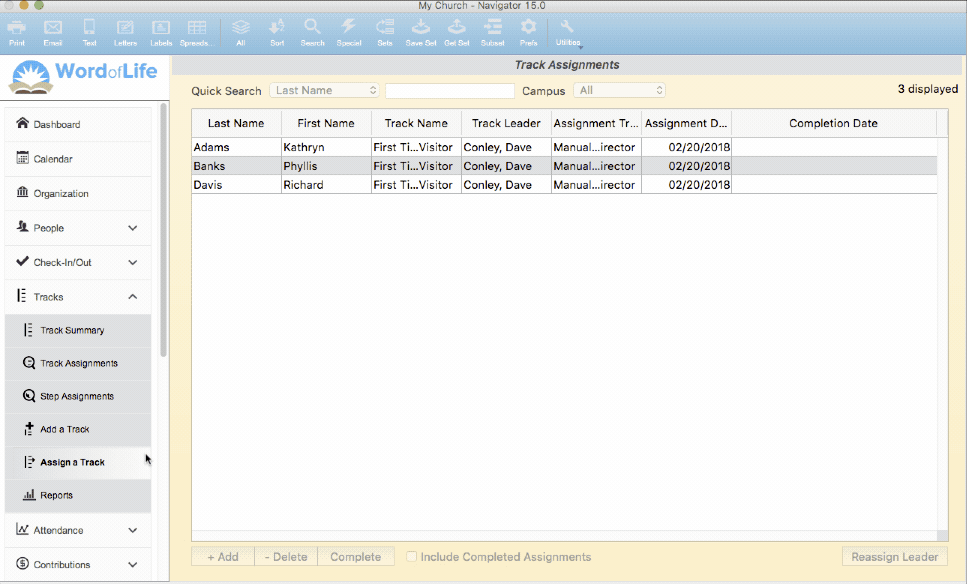
Automatic Assignment
There are a variety of things that can happen to trigger a track assignment. If a track is defined with one of the following triggered by types, the tracks will be automatically assigned by the system.
Has Attended - if a track is enabled and has “has attended” as the trigger type, the system will make those assignments. This process will every night after midnight. It will evaluate the attendance that was entered the previous day to determine if anyone has meet the attendance criteria set in the track definition.
Has NOT Attended – if a track is enabled and has “has not attended” as the trigger type, the system will run on the day specified on the track definition. This process only runs once per week. The system will evaluate attendance data for the number of weeks specified in the track definition. If a person was absent for each of those weeks, but had attended in the previous week, they will be assigned to this track. For example, if your track definition specifies those that have been absent 3 weeks, the system will look at all the people that attended the 4 weeks ago … and of those people, who has missed the last 3 weeks.
Has Given - if the track is enabled and has “has given” as the trigger type, the system will automatically make those assignments. This process will run every night after midnight after the recurring contributions process runs. If a donor has given for the number of times specified in the track definition, they will be assigned to this track.
Has Completed a Track - if the track is enabled and “has completed a track” is the trigger type, the system will automatically make those assignments. This process happens near real time. Whenever a track assignment is marked complete, either by the step/track leader or by the system, the new track assignment will be a created by the system.
Has Completed a Group/Class - if the track is enabled and “has completed a group” is the trigger type, the system will automatically make those assignments. This process happens near real time. Whenever a group/class is marked complete, either by the step/track leader or by the system, the new track assignment will be a created by the system.
Has Custom Field Entered - if the track is enabled and has “entry of a custom field” as the trigger type, the system will automatically make the track assignment when data is entered in that custom field. This assignment happens near real time.