Add a Widget
There are a variety of reports or “widgets” that can be displayed on your home page once you log into Roll Call Connect. Each staff member will have the opportunity to customize their dashboard to display the widgets they are interested in. The permissions set for each staff user will dictate which widgets will be available for them to choose.
To add widgets to your dashboard, do the following:
- Click/tap on the ADD WIDGET button.
- Choose the type of Widget from the drop down list.
- Give the widget a Title.
- Choose the Width for the report. The dashboard is divided into 3 columns. If you choose 3 as your width, the report will extend the length of the window. If you choose 1, it will only cover 1/3 of the window.
- Choose the Display Type and Color.
- Enter any specific criteria based on the type of widget. For example on the Giving Widget, you can specify certain funds.
- Click CONFIRM to add the widget to your dashboard.
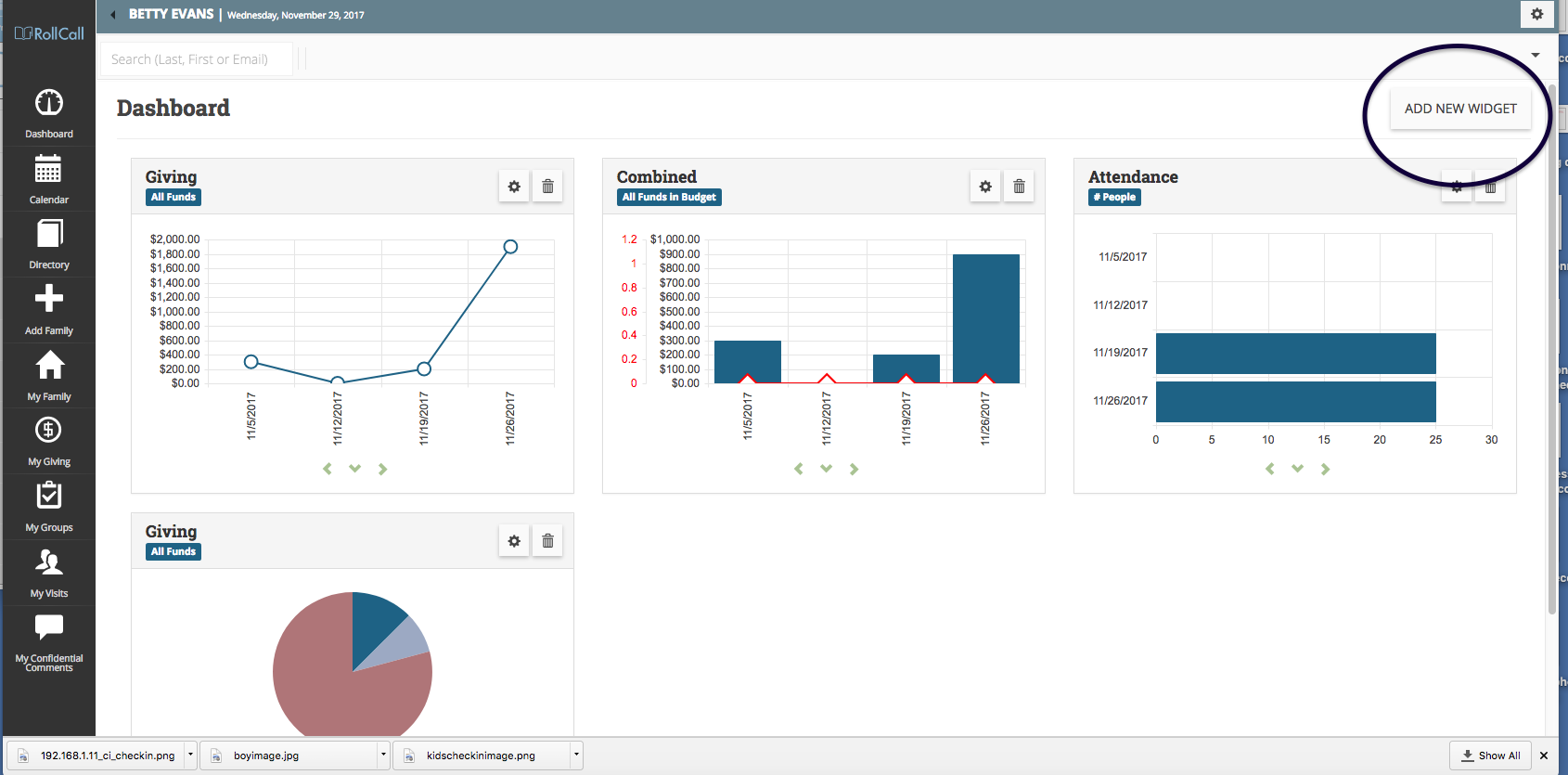
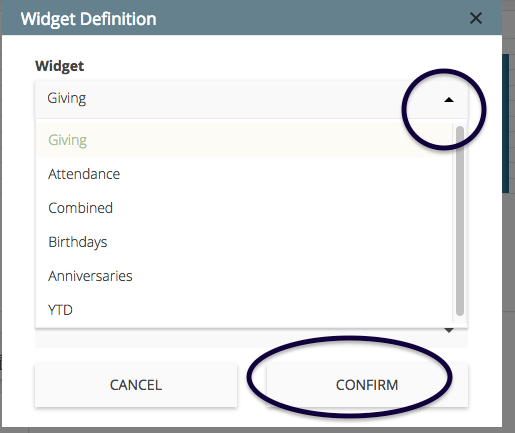 The following are the different types of widgets/reports that are available:
The following are the different types of widgets/reports that are available:
Giving The Giving widget will display weekly giving totals for all funds, or giving for one specific fund.
Attendance The Attendance widget will display weekly head count or people count totals for the week. You can further define it for a specific campus, attendance type (service or group) and department.
Combined The Combined widget graphs both attendance and giving data. You can further define it for a specific campus and fund.
Birthdays The Birthday widget will display how many people have a birthday today, this week and next. When you click on that number, you will get a list of the people and their birthday.
Anniversaries The Anniversary widget will display the number of families that have an anniversary today, this week and next week. When you click on the number, you will get a list of the couples and their anniversary.
YTD The YTD (Year to Date) widget will compare actual giving to budgeted giving. The first column will display last weeks giving figures. The second column contains Year to Date totals and budget amounts.
Remove/Modify Widget
To remove a widget from your dashboard, simply click/tap on the trash can icon to the on the right side of the widget. To modify your widget, click or tap on the gear icon. Enter the new preferences then press CONFIRM.
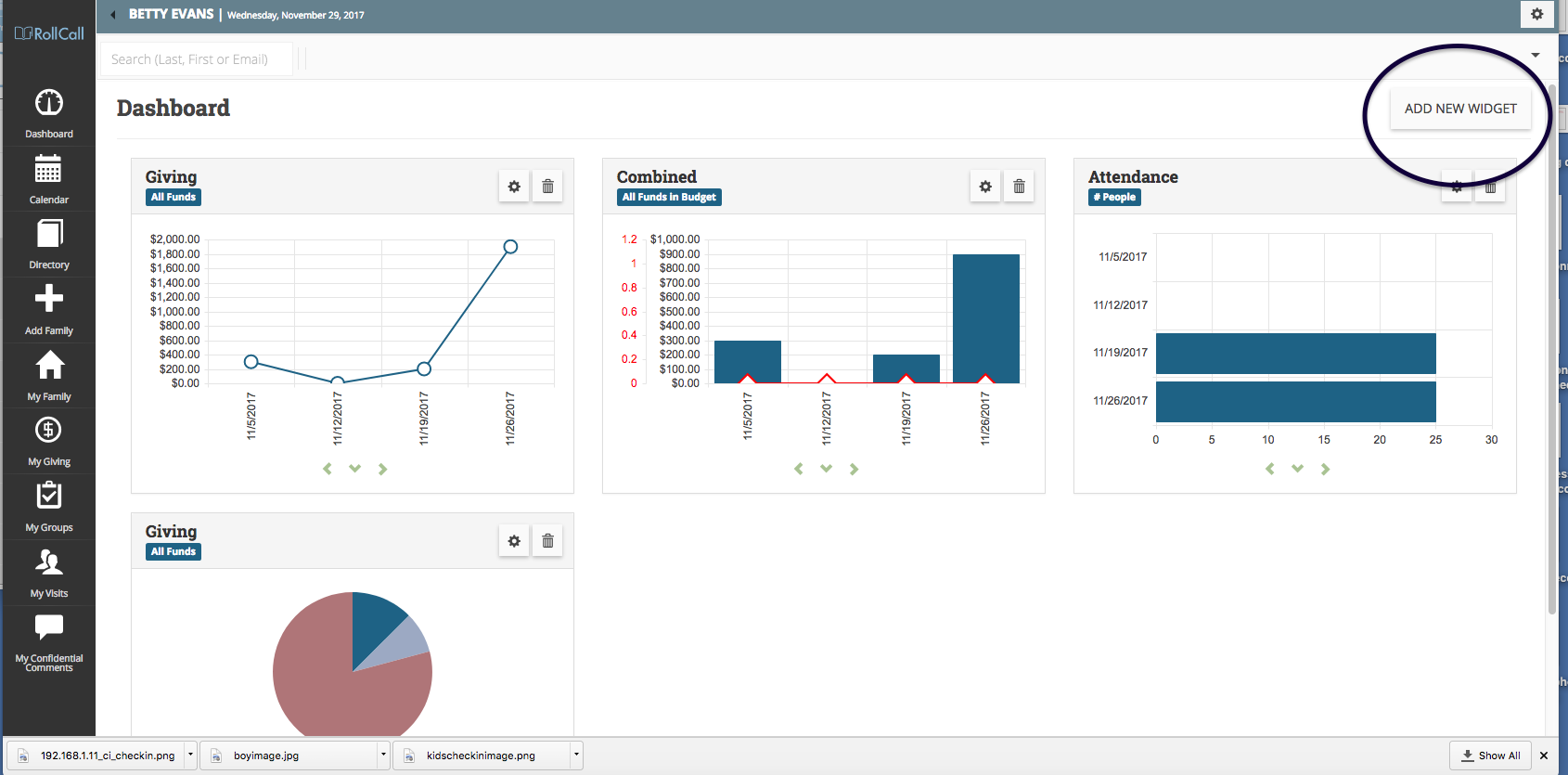
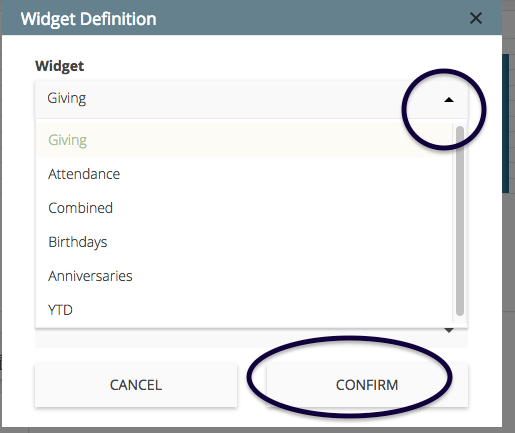 The following are the different types of widgets/reports that are available:
The following are the different types of widgets/reports that are available: