In addition to the functionality available to your congregation, staff members will have access to additional information and functionality:
- View various attendance and contribution summary reports.
- Look up contact information for families in your congregation.
- Add additional families to Roll Call.
- Update profile information for your congregation.
- Email folks in your congregation.
- Enter and view visitation notes.
- Enter and view confidential comments.
Based on your church’s Roll Call settings some of these functions may not be available.
To access Roll Call Connect, the user must login from a web browser. The URL for the login page will be the ip-address of the Roll Call Server machine followed by “/co”, for example http://your-ip-address/co . Ideally that ip address will be fixed and you’ll have a “Login” link on your website pointing to that page.
If you have not created a Connect account yet, you’ll need to do that:
- Click on the NEW USER tab.
- Enter your Personal Email address.
- Enter your Last Name.
- Click SUBMIT.
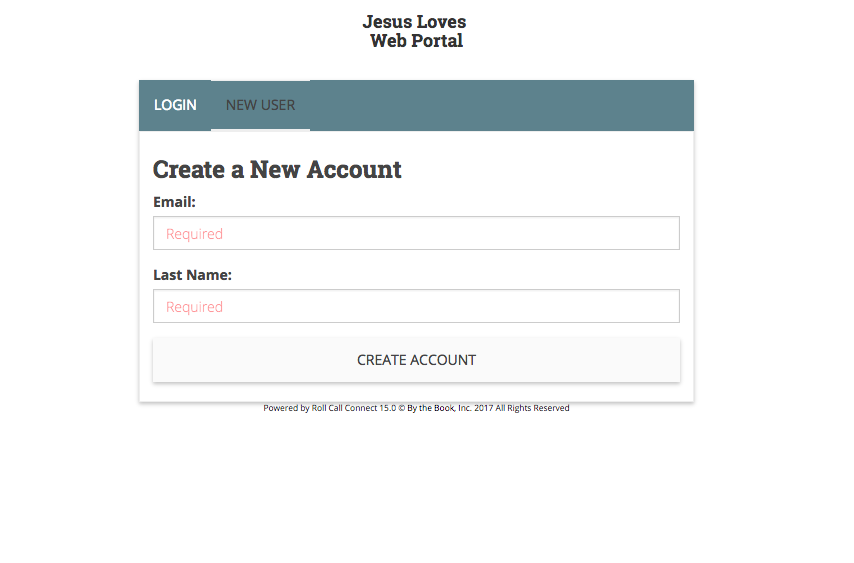
- If the system finds a match between that email address and last name, you will receive an email with a link to set your password. This person must be marked as a staff member in Roll Call for this functionality to be available to them.
- From your email program, click on the link in the email. It will take you to a page to set your password.
You are now ready to log in and start using Connect.
To log into Connect, do the following:
- Make sure you are anchored on the Login tab.
- Enter your *User Name *(email address).
- Enter your Password.
- Choose the App Format (Desktop/Tablet).
- Click LOGIN.
Forgot Password
If you have created a Connect username, but have forgotten you password, simply click on the Forgot Password link from the login screen. You’ll be prompted to enter your email address and last name. Enter that information and click SEND LINK. An email will be sent with a link to update your password.
Change Password
If you would like to change your password:
- Log into Connect.
- From the Gear button in the upper right of the page, click on the Change Password link.
- Enter a new password.
- Enter the new password again in the Confirm box.
- Click CONFIRM.