To check a family in, based on their last name, type the last name. You can also type the first few characters of the last name. Then press the enter key or press the SEARCH button. This can be done with a keyboard or with the virtual keyboard on a touch screen monitor.
A list of families with that last name will be displayed. Highlight the family that is present to check in then press the SELECT button to get to the list of family members. If there is only one family with that last name the system will take you right to the list of family members.
To check in everyone listed, click CHECK-IN ALL. If you want to check in only certain children, click the checkmark to the right of their name. Once you’ve selected each child that will check in, press the CHECKIN button to complete the check in process.
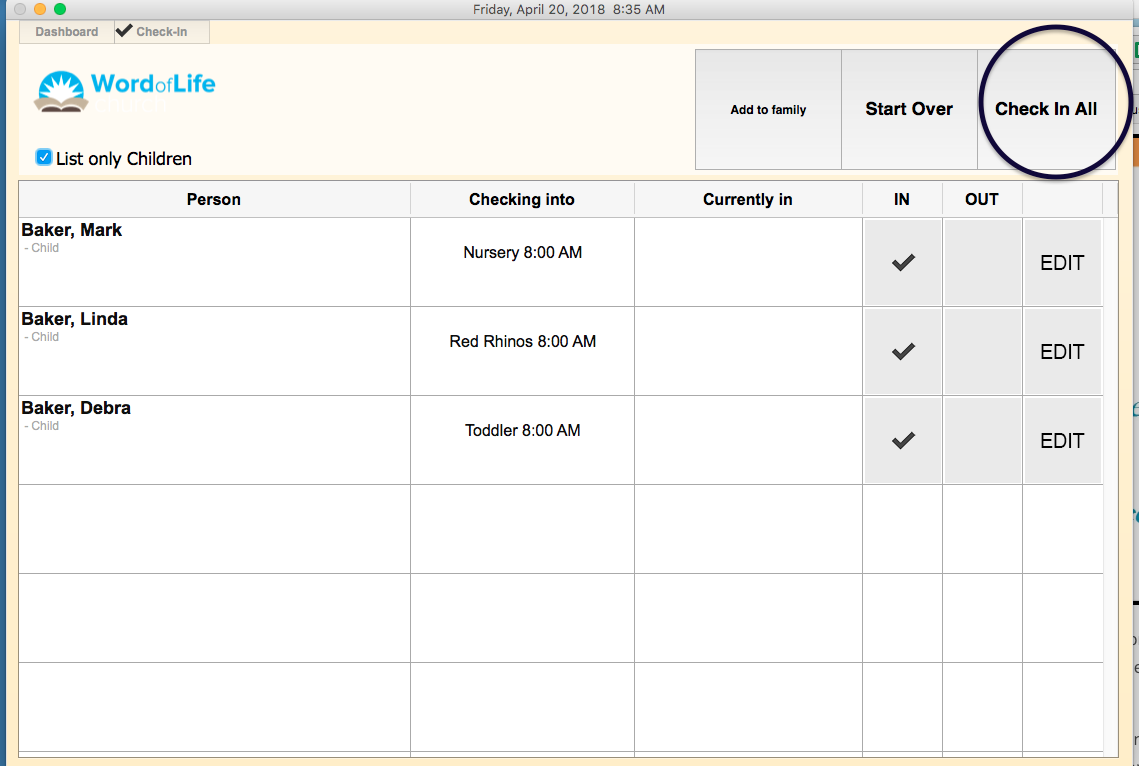
If you would like to change which class the child will go to, click on the EDIT button. A listing of classes available for check in will be displayed. Mark the class(es) they should go to and click DONE.
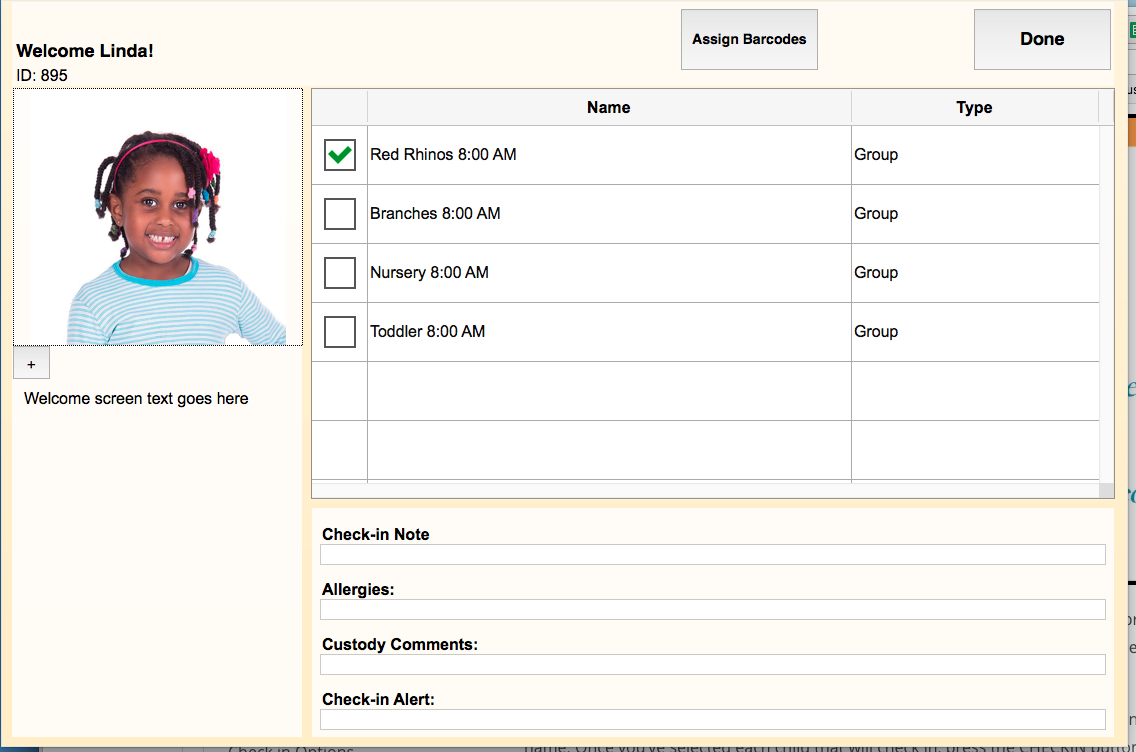
If the child is not enrolled in any classes that are currently meeting the Checking Into field to the right of their name will be blank. Click the EDIT button . A listing of all classes available for check in will be displayed. Mark each class you’d like to check the child into. Click DONE to return to the check in screen. Then click CHECK IN to complete the process.